Top 5 Illustrator Tools You Must know in 2021
 |
| Source: coursesity |
- Shape Builder Tool illustrator
The Shape Builder Tool, added in Illustrator, allows you to combine multiple shapes in various ways. You can merge shapes, as well as subtract one shape from another. In addition, you can create a compound path using multiple shapes and then easily edit the entire shape-changing the number of sides.
- Curvature Tool illustrator
The Curvature tool takes a redesigned approach to draw paths in Illustrator. Using a single anchor point as the basis for curvature, you can quickly and easily draw precise shapes that naturally blend into their surroundings.
It's also an excellent way to create natural-looking paths with a smooth bend, useful for creating logos, icons, and typography.
With the Curvature tool selected, click once to create the initial anchor point. You'll notice that clicking and dragging moves the location of the anchor point you're going to draw. Use this method to adjust the radius of a curve without moving the anchor point itself.
- Width Tool illustrator
The width tool is a point editing tool. It works on the width points in a stroke object. By default, the width tool does not have a cursor. It has anchor points that you can click and drag to adjust the width of the stroke. To use the width tool, select the button in the toolbar or hold Shift+W. To start, you'll need to create some objects with strokes, so choose File > New and make a new document. In the Tools panel, enter these settings:
To use the Width tool, select the button in the toolbar or hold Shift+W. To adjust the width of a stroke, click and hold any point along the stroke path. It will create a width point. Pull up or down on these points to expand or contract that segment of the stroke.
- Freeform Gradient illustrator
what we're going to do is we're going to come down to the tools panel, and we're going to choose the gradient tool. This gradient tool is a little bit confusing because it's not something that a lot of people use, so if you click on it now and nothing happens, don't worry about it. What I'm going to do is I'm going to come down here, and I'm going to click and drag to make a freeform gradient.
- Global Edit illustrator
Global Edit is an illustrator feature that lets you select multiple shapes, edit them in a single step, and then save your changes. For example, you can select all of the circles in a drawing and then change their fill color. You can also use Global Edit to merge or remove shapes so they're no longer visible.
Global Edit is turned on by default, so you can start using it today. To learn more about how it works, see Use Global Edit in Illustrator by selecting Help or search for GlobalEdit in Illustrator Help.
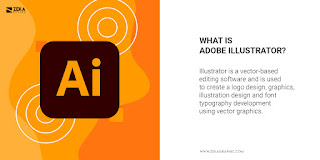
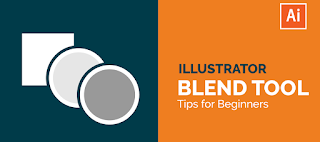

Comments
Post a Comment